Yes, absolutely! In ButtonShift, feedback provided on files and boards can be seamlessly converted into a dedicated task. This is incredibly useful for tracking the progress of revisions, ensuring no feedback gets missed, and assigning follow-up actions to your team.
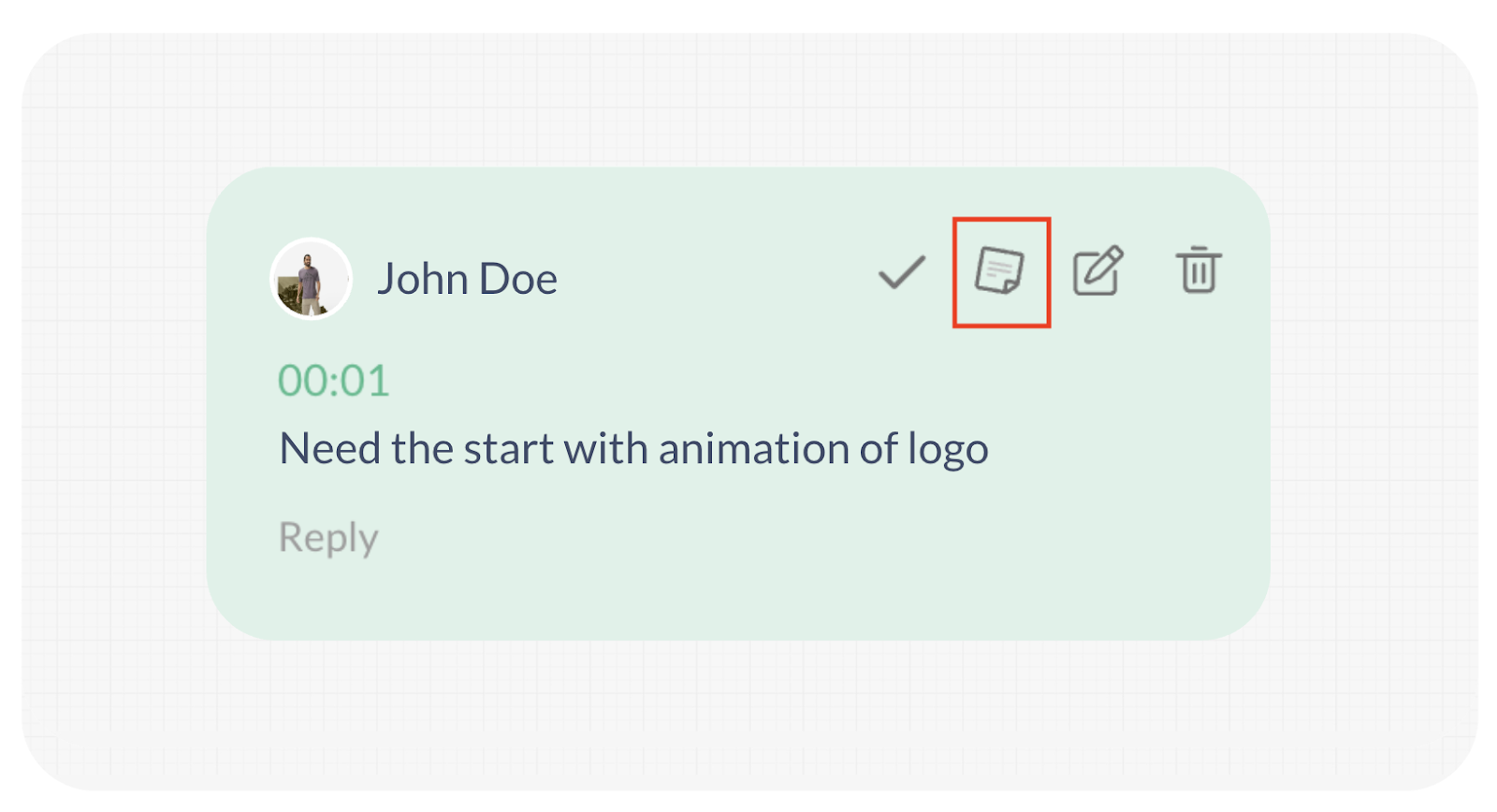
Here’s how to convert feedback into a task:
- Hover over the feedback box that you wish to convert.
- Click on the Task Icon: You’ll see a Task Icon (it looks like a small paper icon) appear next to the feedback. Click on it.
- “Create Task” Pop–up Appears: A “Create Task” pop-up window will automatically appear.
- Select Worklist and Plan: Choose the specific Worklist and Plan where you want this new task to be added.
- Review Pre–filled Information: The pop-up will then intelligently pull required information directly from the feedback:
- Task Name: This will be automatically populated from the feedback content.
- Task Description: This will carry over the original feedback message, along with:
- A direct link to the file/board where the feedback was added.
- Any relevant time stamps or ranges if they were part of the feedback.
- The username of the person who created the original feedback.
- The deadline of the source file/board, if one was provided.
- Planned Completion Date and Time: This will be automatically set based on the file/board deadline if one was provided.
- Add Other Task Information (Optional): You can now fill in any other necessary details for the task, such as:
- Priority
- Planned Start Date
- Labels
- Assignee
- Click “Create Task“: Once you’ve reviewed and added all desired information, click the “Create Task” button.
And that’s it! The feedback is now a trackable task within your Worklist, ready to be managed and completed.
Visited 13 times, 1 visit(s) today
Was this article helpful?
YesNo
Last modified: July 10, 2025

