Yes, you can track the actual start and completion times for your tasks in ButtonShift! This information is valuable for understanding real-world task progression and for future planning.
In the current version of ButtonShift, this information is readily available within the task’s info panel. Here’s how to view it:
- Open the Task: Click on the specific task you want to examine to open its detailed view.
- Locate the Info Icon: On the top right corner of the Task Window, look for the info (i) icon. This icon is typically located alongside the comments and activity log icons.
- Click on It: Click on the info (i) icon.
This will open a panel displaying various essential details about the task, including:
- Created by: The user who created the task.
- Created at: The date and time the task was created.
- Actual Start: This will be displayed only if the task has been started. A task is considered “started” when it is in a status that belongs to the ‘In Progress‘ category (e.g., “Drafting,” “Review”).
- Actual Finish: This will be displayed only if the task has been completed. A task is considered “completed” when it is in a status that belongs to the ‘Completed’ category (e.g., “Done,” “Published”).
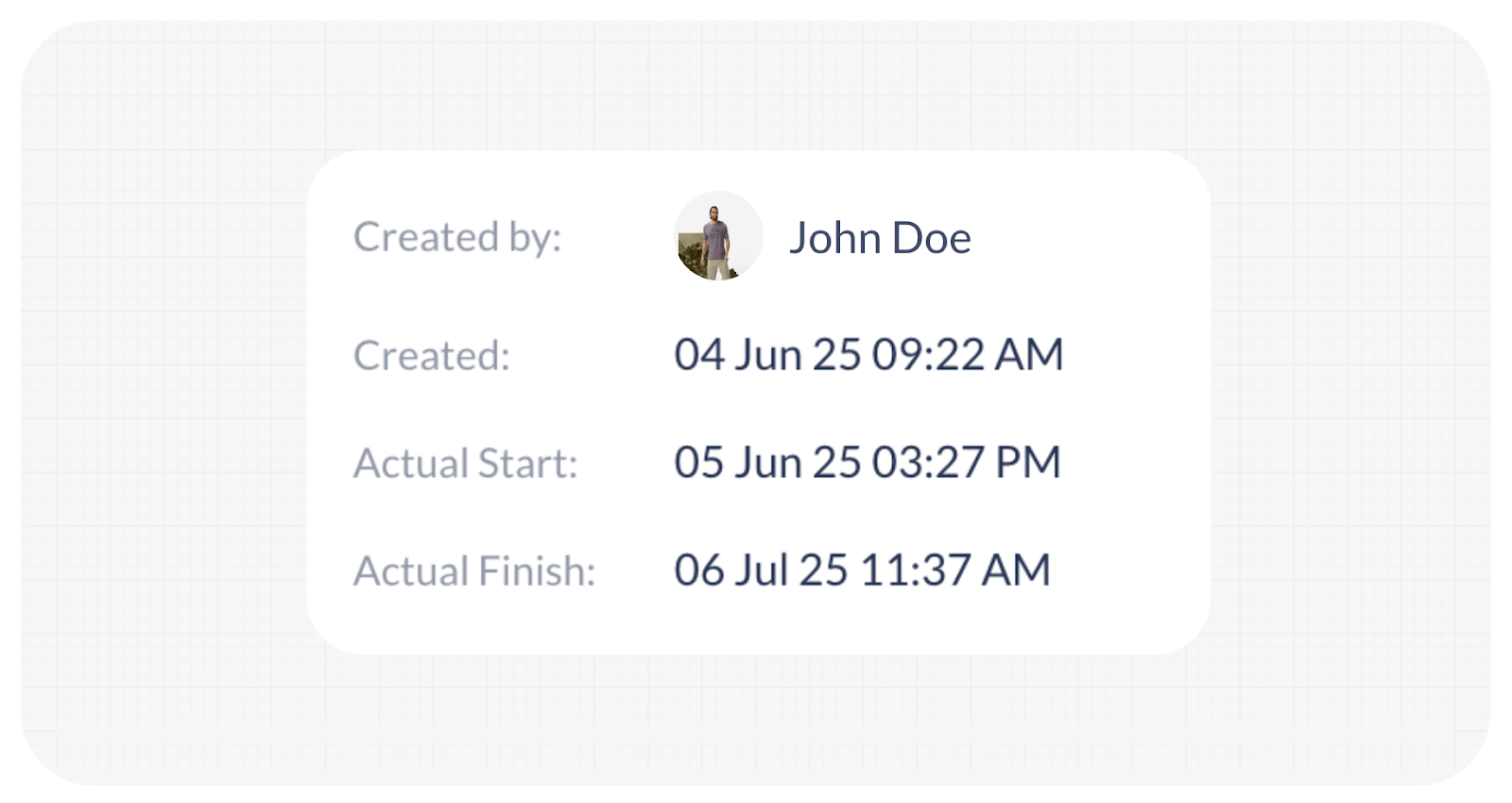
By checking these “Actual Start” and “Actual Finish” timestamps, you can effectively compare your planned estimates against the actual time spent on each task.
Last modified: July 10, 2025

