It can be a bit confusing when you create tasks but don’t see them pop up in your Action Center immediately! The Action Center is designed to be your central hub, showing tasks, files, and boards from all across the entire Workspace you’re part of, so you can take action from one place instead of jumping into individual entities.
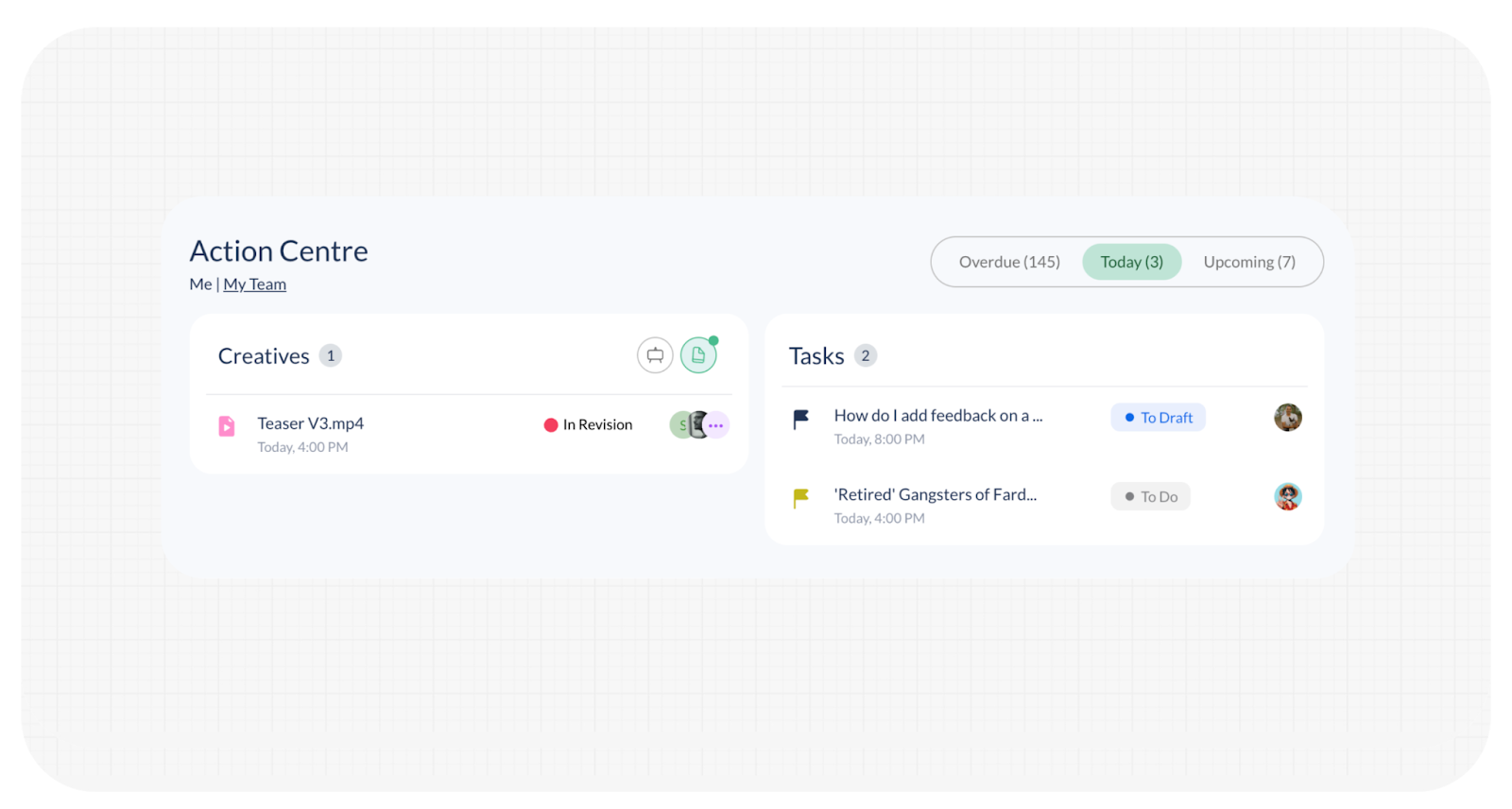
If your tasks aren’t appearing, let’s look at why and what you can check.
Understanding Action Center Views
Your ButtonShift workspace dashboard’s Action Center has two main views:
- Me View: This view specifically displays items that require your direct action.
- My Team View: This view is available to Managers, Admins, and Owners of the workspace. It shows items needing action from anyone on the team.
Why Tasks Appear (or Don’t Appear) in the ‘Me’ View
For tasks to show up in your ‘Me’ view of the Action Center, two key things need to happen:
- Task Assignment: The tasks must be assigned to you. The Action Center is personalized, so it only shows what’s explicitly your responsibility.
- Target Date: The tasks must have a target date. This can be either a Planned Start Date or a Planned Completion Date. Without a date, the Action Center doesn’t know when to flag it for your attention.
Why Tasks Appear (or Don’t Appear) in the ‘My Team’ View
If you’re looking at the ‘My Team’ view and tasks are missing, here’s what to check:
- Your Role: You must be a Manager in the workspace.
- Worklist Access: You must be added as a member to the Worklist where those tasks reside.
- Owners and Admins of the workspace will also see tasks in this ‘My Team’ view as long as they have access to the relevant Worklist (which is generally the case for Owners by default).
What to Check If Your Tasks Are Missing
To make sure your tasks appear where they should, double-check these settings:
- For Tasks You Expect to See in ‘Me‘ View:
- Confirm that the tasks are specifically assigned to your user profile.
- Ensure each task has either a Planned Start Date or a Planned Completion Date set.
- For Tasks You Expect to See in ‘My Team‘ View:
- Verify that your role in the workspace is Manager, Admin, or Owner.
- Make sure you have been added as a member to the Worklist(s) where the tasks are located.
- Finally, ensure that the tasks themselves have assignees and target dates/deadlines mentioned, as this is fundamental for them to appear in any Action Center view.
By verifying these points, you should be able to ensure your tasks, files, and boards populate correctly in your ButtonShift Action Center, helping you stay on top of all your work!
Last modified: July 10, 2025

